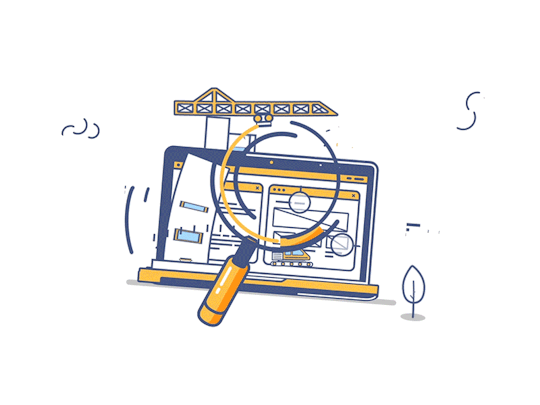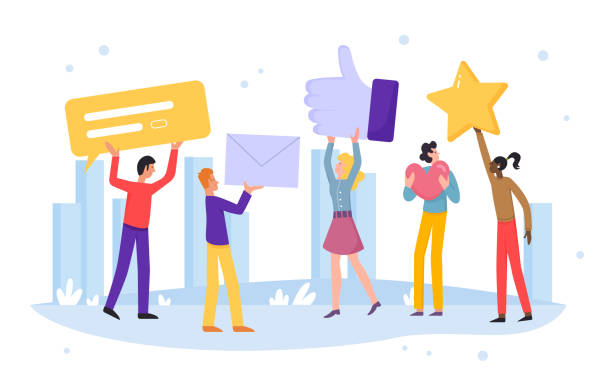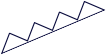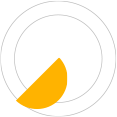In web development, optimizing image loading is vital for providing a seamless user experience. Slow-loading images can frustrate users and impact website performance. That's where image loaders come in. Image loaders are valuable tools that streamline the loading process, ensuring images load quickly and smoothly.
In this blog post, we'll explore image loaders and how to use them for single native img tags and multiple images. Whether you're a seasoned developer or just starting, mastering image loaders will boost your website's performance. Let's dive in and learn these simple yet effective techniques!
Optimizing image loading is the key to unlocking a captivating user experience and a high-performing website.
Tom Cruise
What we are going to talk about
Prerequisites required
- Basic knowledge of HTML and CSS
- Basic knowledge of Javascript
- Hands on with React